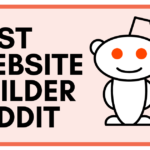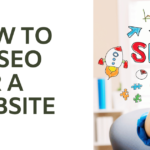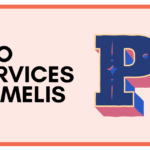In the complex world of domain management, the process of transferring your domain from one registrar to another can seem daunting. Yet, the task becomes surprisingly straightforward once you have a reliable, step-by-step guide at your disposal.
You will earn 0.5 $ after click on and and visit this pages
Amount will be transfer into timebusks account after 5 hours
In this case, we’re honing in on the process of transferring your domain from GoDaddy to another registrar, offering you an in-depth guide that simplifies each step of the journey.
Why You Might Consider Transferring Your Domain
Several reasons could make you consider transferring your domain away from GoDaddy.
You may be searching for a registrar offering lower renewal fees, more robust security features, or simply an interface that is easier to navigate. Whatever your reason, transferring your domain doesn’t have to be a troublesome experience.
Understanding the Basic Requirements for Domain Transfer
Before you begin the process of transferring your domain, there are a few prerequisites you should be aware of to ensure a smooth transition.
- Your domain must have been registered or transferred at least 60 days ago. This is a standard ICANN regulation.
- The domain should not be involved in any legal disputes or violations that may result in its being locked.
- Ensure the domain’s WHOIS information is up to date, as this will be used to contact you during the transfer process.
Step-By-Step Guide to Transferring Your Domain
Now that you understand the prerequisites, we can delve into the actual process.
Step 1: Verifying Administrative Contact Information
You need to ensure the administrative contact information for your domain is correct. This is because the approval email for the transfer will be sent to the administrative email address associated with your domain.
To verify or update your contact information with GoDaddy:
- Log into your GoDaddy Domain Control Center.
- Select your domain name from the list.
- Click on ‘Manage’ and ‘Edit Contact Information’.
- Ensure the email address under the ‘Administrator’ section is correct.
- Save any changes made.
Step 2: Unlocking Your Domain
For security reasons, domains are typically ‘locked’ to prevent unauthorized transfers. Before you can transfer your domain name, you first unlock this.
Here’s how to unlock your domain in GoDaddy:
- From your Domain Control Center, select your domain.
- Under ‘Settings’, turn off ‘Domain lock’.
- Save your changes.
Step 3: Obtain Your Authorization Code
Next, you’ll need to obtain an authorization code (also known as an EPP code or transfer key) from GoDaddy. This code is needed by the new registrar to initiate the transfer.
To retrieve your authorization code in GoDaddy:
- Select your domain in the Domain Control Center.
- Under ‘Settings’, select ‘Get authorization code’.
- The code will be emailed to the administrative contact.
Step 4: Initiating the Transfer on the New Registrar’s Side
The next step is to initiate the transfer with the new registrar. Each registrar may have slightly different procedures, but they will all ask for the authorization code you received from GoDaddy.
Step 5: Approving the Transfer
After the transfer is initiated, you will receive an email asking to confirm the transfer. Approving this will start the actual transfer process, which could take between five to seven days.
Navigating Potential Issues During the Transfer
In a perfect world, your domain transfer should be a smooth sail from beginning to end. However, should you encounter any roadblocks, here are some common issues and how to navigate them:
- If the transfer confirmation email doesn’t arrive, ensure the administrative email on record is correct and check your spam folder.
- If your domain is still locked despite turning off the domain lock, it could be due to a security feature called ‘transfer lock’ that GoDaddy applies to new domains. In this case, you’ll need to contact GoDaddy’s customer support.
Wrapping Up
Transferring your domain from GoDaddy to another registrar might seem like a complex task.
However, by following this step-by-step guide, you’ll be able to navigate the process with ease. Remember, preparing correctly, understanding the process, and being patient are the keys to a successful domain transfer.